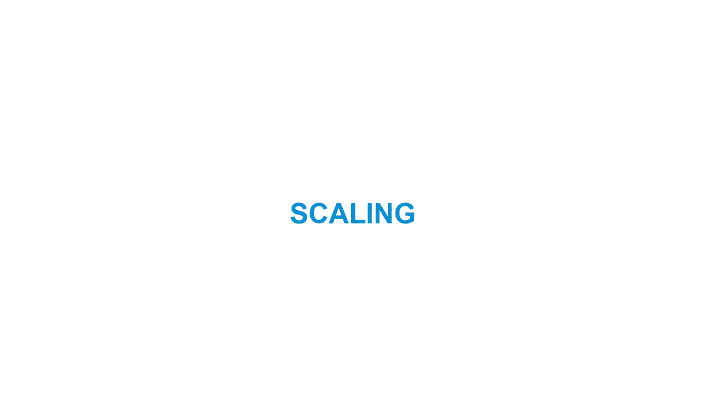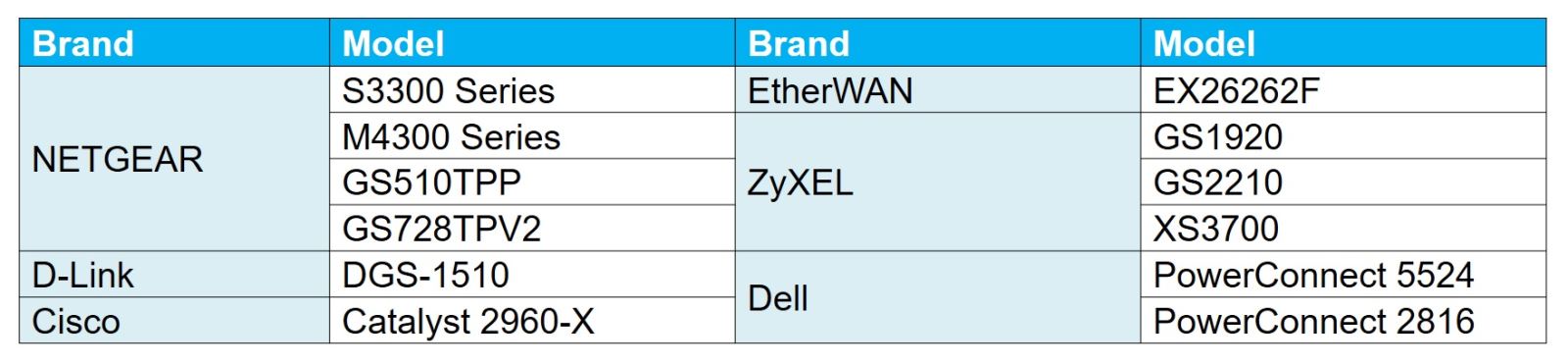OIP Dream Box – How to Videos
How to Install OIP Dream BOX
How to Use OIP Web GUI Function
Lumens AV over IP Solution Overview
AV over IP stands for “ Audio-Visual over Internet Protocol.” Fundamentally, it refers to the transmission of audio-visual data over a network via standard network equipment. Lumens AV over IP solution includes encoders, decoders, and the controller.
Recommended PoE Switch
Thank you for signing up for OIP Dream Box free trial. We’d like to hear you. Your feedback is valuable as we work to improve our products for you.
Key Features
Plug & Play GUI
Connect a mouse and monitor directly to the controller; you can start to use the control GUI. This is useful for initial setup or troubleshooting with the inaccessible network. It also supports the touch screen. You have to connect HDMI-OUT and USB-OUT (for touch) to the OIP-D50C controller.

Drag & Drop
Drag and Drop is the primary way you operate GUI controls (graphical user interface). The users select an object by grabbing it and dragging it to a different location or onto another object. This control gesture can be applied to encoders/decoders routing and resolution scaling.
Monitor & Control
Here is where you can preview and arrange video sources and displays to the preferred presentation approach. No matter you want to drag & drop encoders to decoders or in the opposite way. You will get the same result.
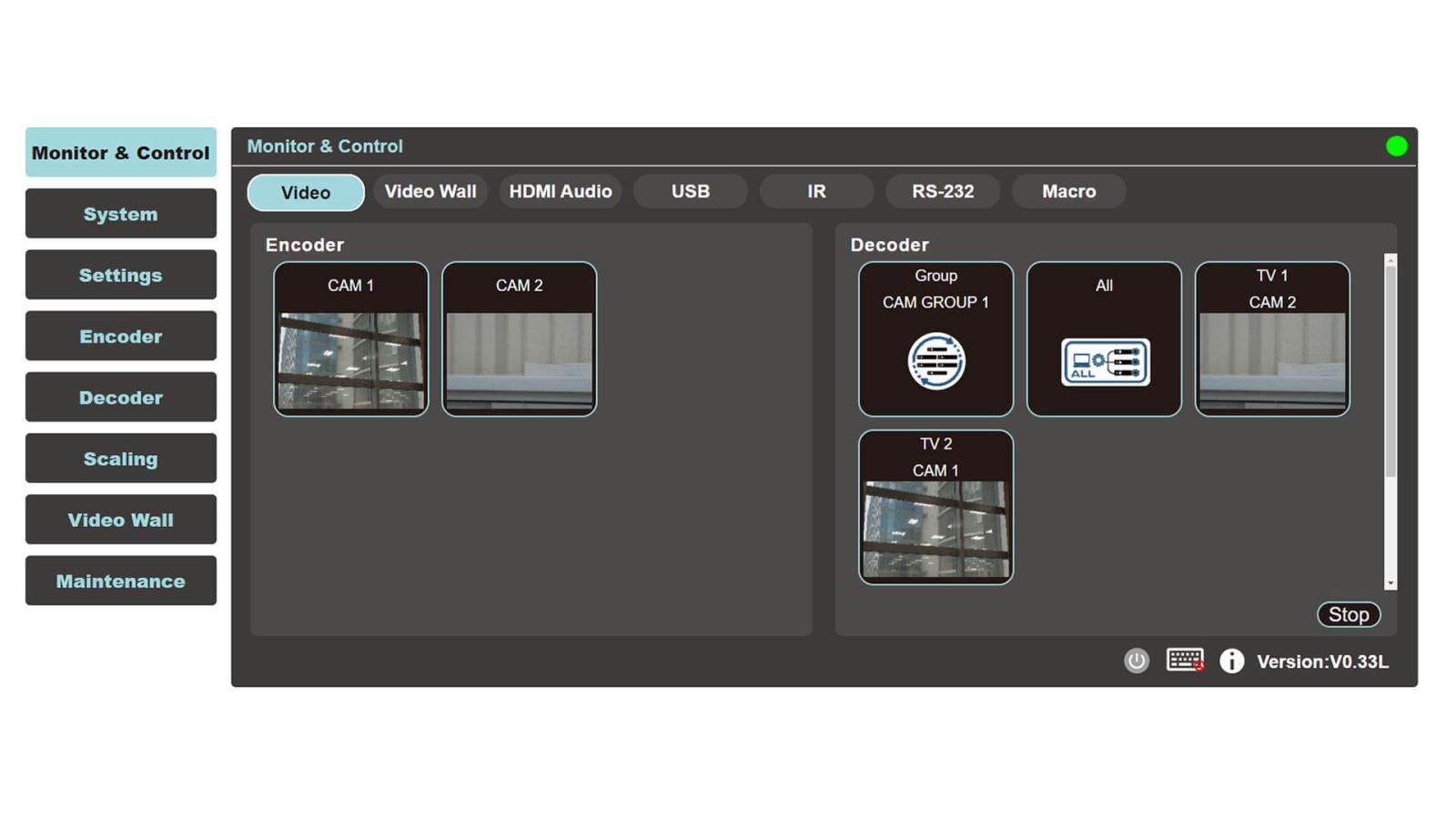
Video Wall
Here is the section users can define the number of displays used in the video wall. Both horizontal and vertical dimensions are limited to a maximum of 16 displays. You can set the video wall with portrait and landscape orientation. Users can also define TV bezel.
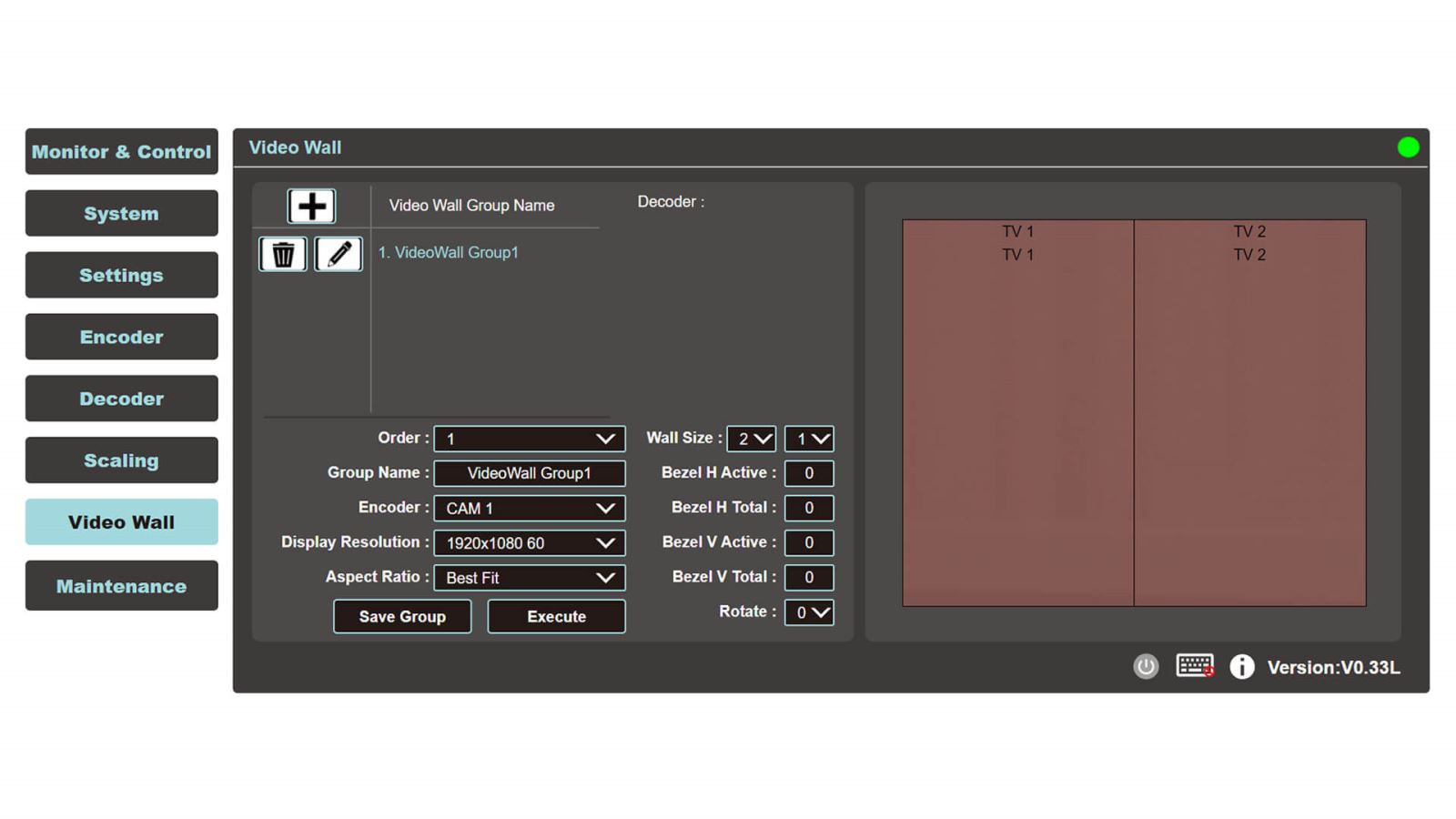
Group Control
You can create a group of multiple decoders or a videowall group. In this particular group, all decoders will all receive the same routed video sources.
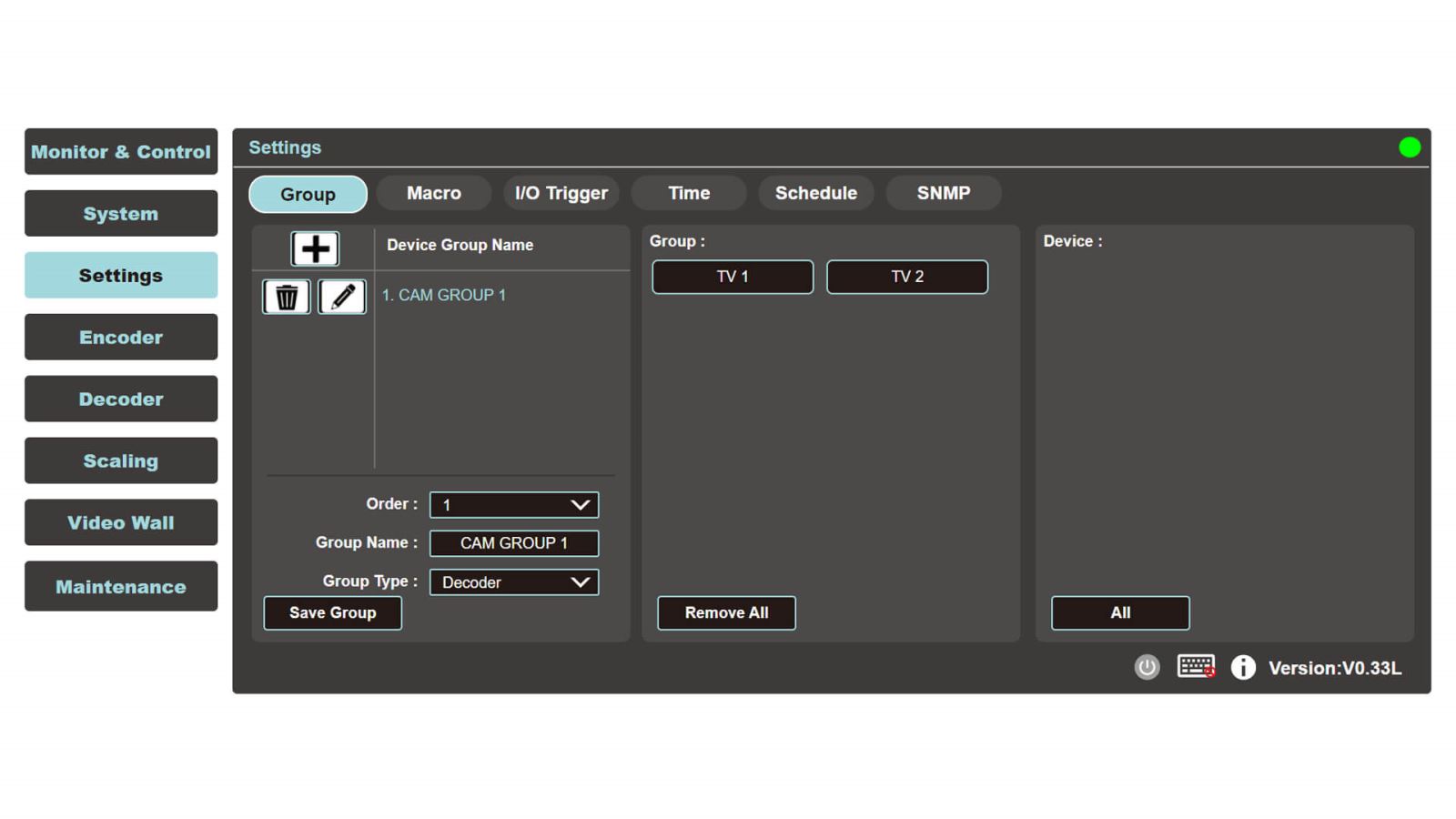
Macro
A macro allows users to create a sequence of commands that can instruct encoders/decoders, including routing video sources, reboot, scaling, and even showing a text message.
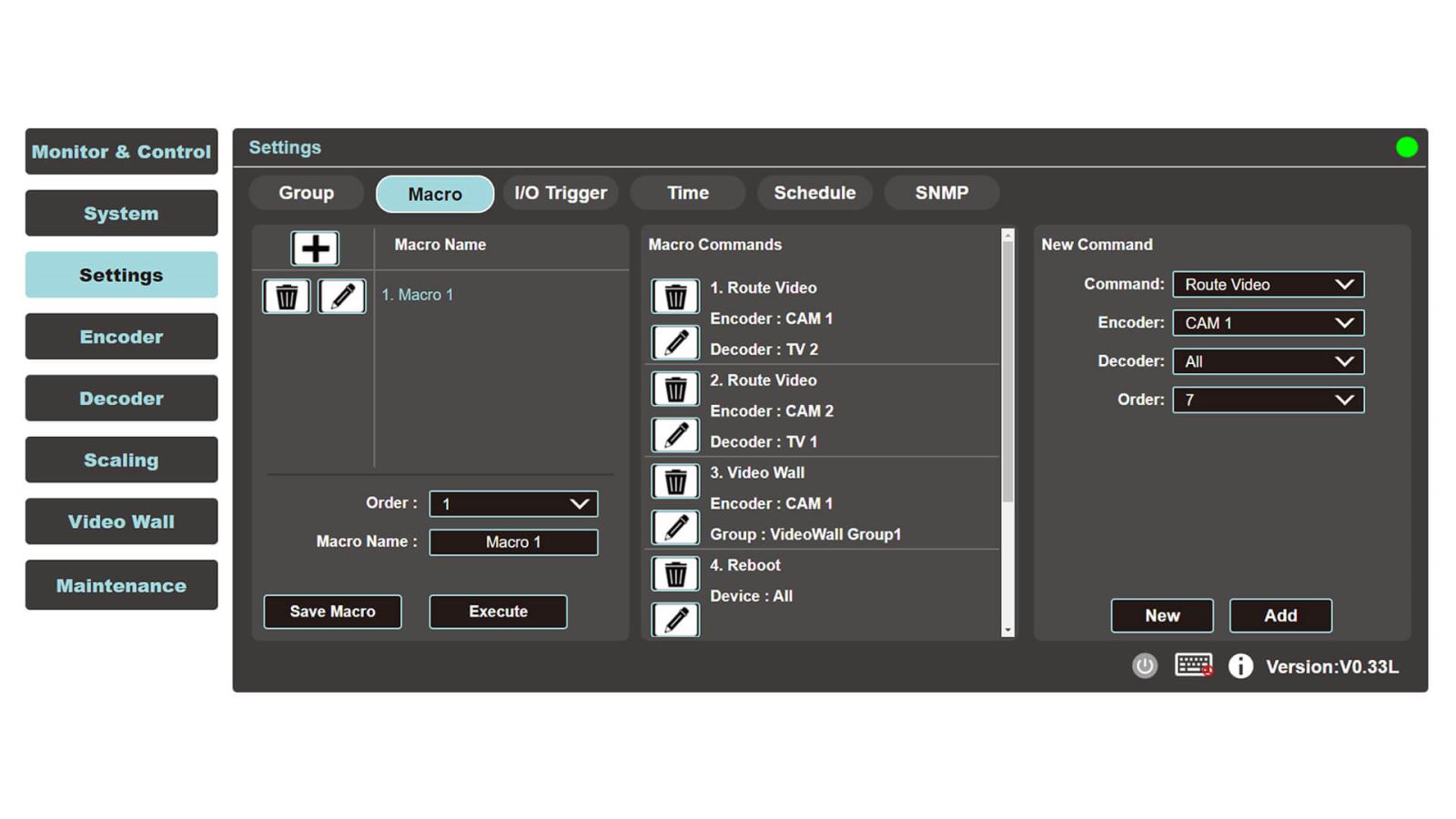
Schedule
The user can arrange a macro event to be executed at a particular time or a repeat schedule.
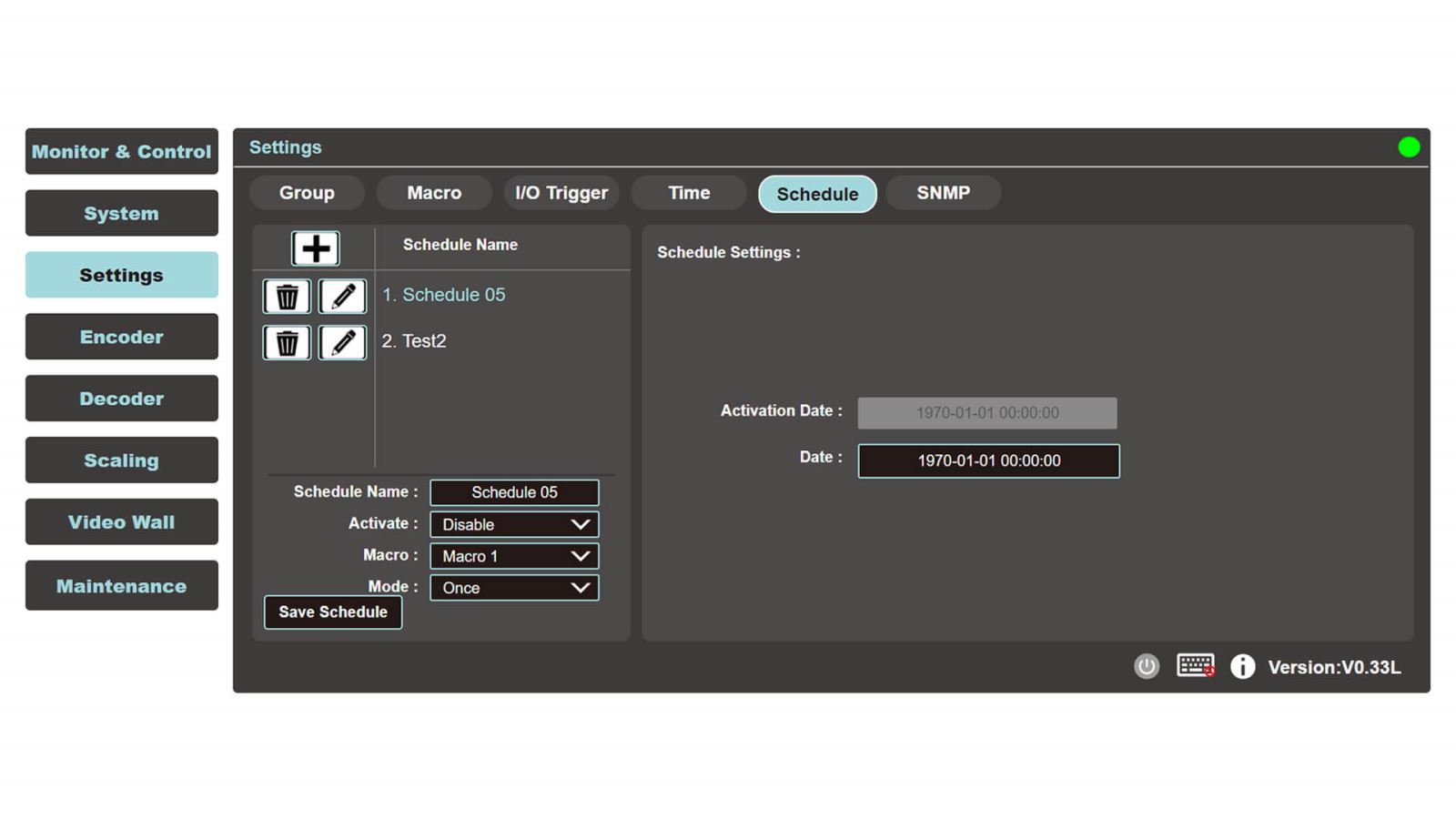
Scaling
Here is the section you can change decoders’ resolution by Drag and Drop.